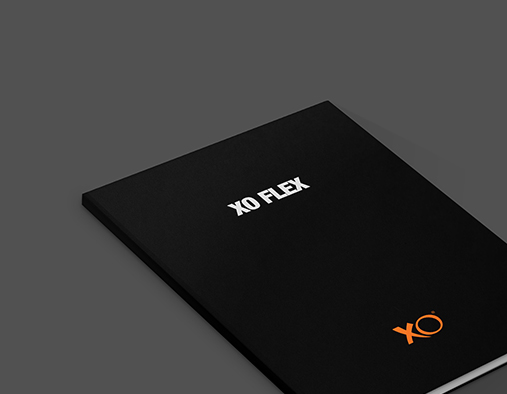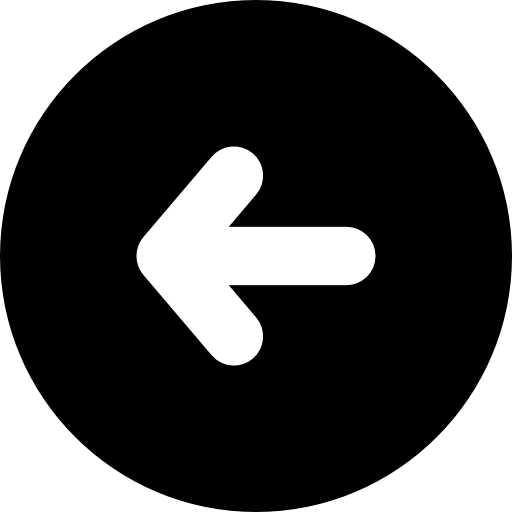XO FLEX 2020 EDITION
As a dental practice owner you expect a high return on your equipment investment.
XO CARE has almost 70 years of experience with manufacturing of extraordinary dental treatment solutions.
XO FLEX 2020 edition grows out of this long design and manufacturing tradition.
Read the chapters below and learn more about your next dental unit.



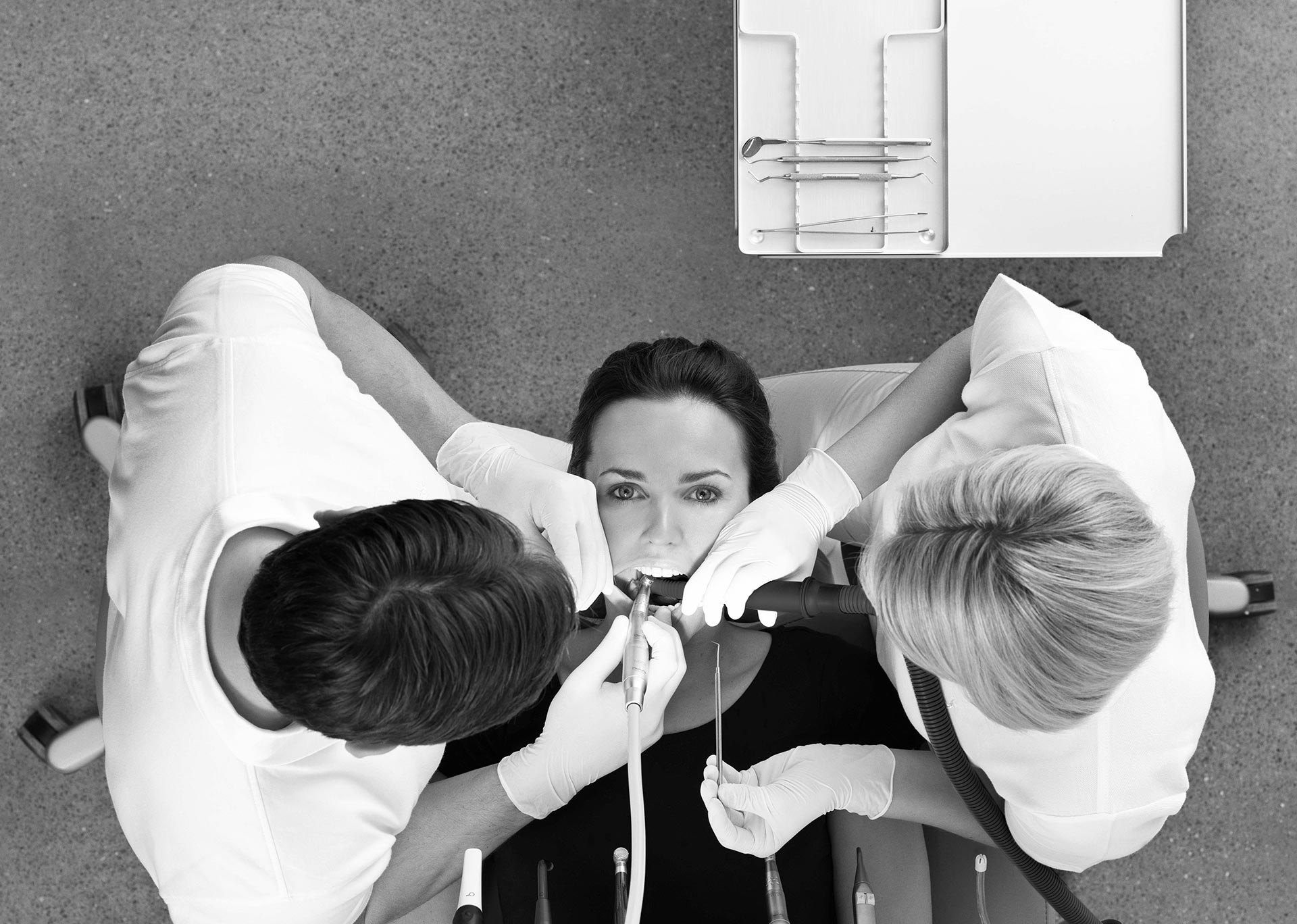







 on the Dashboard – see
on the Dashboard – see 

 (see section
(see section  to configure the function of the foot control.
to configure the function of the foot control. to a foot control “button” that should have no function.
to a foot control “button” that should have no function.






 for locking the Dashboard and the Navigator while cleaning and disinfecting the glass surfaces.
for locking the Dashboard and the Navigator while cleaning and disinfecting the glass surfaces.  to access the patient chair menu and
to access the patient chair menu and  to access the unit menu
to access the unit menu 
 (see section
(see section  to configure the side menus.
to configure the side menus. see section
see section  see section
see section  – see section
– see section 




 – (5) in Figure
– (5) in Figure  .
.
 . See section
. See section  is enabled a short blast of air dries the preparation each time a micromotor stops.
is enabled a short blast of air dries the preparation each time a micromotor stops.
 – (9) in Figure 10 and the setting is shown in the display.
– (9) in Figure 10 and the setting is shown in the display.


 .
.






 for W&H tips and tips with EMS
for W&H tips and tips with EMS compatible thread (for example 1U) – tip changer with grey base
compatible thread (for example 1U) – tip changer with grey base for tips with ACTEON® compatible thread (for example 1US) – tip changer with blue base
for tips with ACTEON® compatible thread (for example 1US) – tip changer with blue base





 icon to adjust the exposure time and see the new exposure time in the instrument display
icon to adjust the exposure time and see the new exposure time in the instrument display icon to adjust the radiant exitance and see the new radiant exitance value in the instrument display
icon to adjust the radiant exitance and see the new radiant exitance value in the instrument display

 in the instrument control window – see details in Figure 29.
in the instrument control window – see details in Figure 29.

















 followed by:
followed by:

 and/or
and/or  ) in the vertical side menus
) in the vertical side menus





 (see (1) in Figure 45.
(see (1) in Figure 45. (see (2) in Figure 45).
(see (2) in Figure 45).

 )
)


 to select a new user.
to select a new user. gives access to monitor and manage computer programs running at computers attached to the network.
gives access to monitor and manage computer programs running at computers attached to the network. .
. to see how to position/use:
to see how to position/use: is used to manually control cleaning and infection control functions as described in sections
is used to manually control cleaning and infection control functions as described in sections  gives access to information such as:
gives access to information such as:


 is accessible for authorized service personnel only. See section
is accessible for authorized service personnel only. See section